Top PowerApps Interview Questions and Answers
by Sachin on Jul 4, 2022 8:25:00 PM

Q1. What is PowerApps?
Ans
PowerApps is a suite of apps, services, and connectors, as well as a data platform, that provides a rapid development environment to build custom apps for your business needs.
Q2. What are the benefits of using PowerApps?
Ans
- Rapid & reliable app development
- Seamless integration with Office 365 tools
- Effortless automation & smart workflows with Microsoft Flow
- Universally compatible UI
- 200+ connectors to integrate various systems & data sources
- Scalable & secure Microsoft Azure cloud infrastructure
- Highly efficient & optimized app development process
- Complete control on app’s security, compliance & usage
- Offline working capabilities
- Multilingual support
- Powerful data storage & management technology
- Uninterrupted hybrid connectivity with on-premises systems with Data Gateway
- Flexibility to use internal & external data sources in a single application for business processes that span across disparate systems
Q3. What does PowerApps do?
Ans
Microsoft PowerApps integrates a user-friendly interface with drag-and-drop functionality for quick and easy deployments. It enables businesses to:
- Develop low-code apps using prebuilt templates
- Use canvas & model-driven scenarios to develop apps specific to tasks & roles
- Leverage a wide range of advanced development functionalities
- Build immersive native apps that are customized to solve unique business challenges and run seamlessly across devices
- Rapidly develop low-code websites for external stakeholders by integration Power BI reports & visualization dashboards
- Extend PowerApps with 200+ connectors that seamlessly integrate with various online & on premise data sources
- Boost workflow capabilities & automate business processes
Q4. What coding language does PowerApps use?
Ans
Microsoft has announced the name of this language is Microsoft Power Fx
Q5. Types of PowerApps for Specific Development Needs?
Ans
Canvas Apps
Ideal for businesses that want to work from a blank canvas. Developers can start with your existing data source, add workflows, and then design a custom app that offers more flexibility as compared to model-driven apps.
Model-Driven Apps
With these apps, the layout is essentially governed by the connected data sources and depends on the information you feed into the app. This approach is highly recommended for developing apps that require complex business logic.
Web Portals
Suitable for building websites that can be accessed both internally & externally, enabling end-users to connect securely with all the data stored in the CDS.
Q6. Features of PowerApps?
Ans
- Common data service for data storage
- To integrate data and systems, more than 200+ connectors are available
- Drag-and-drop designer
- Pre-built templates
- AI builder
- Role-based user-experience customization
Q7. List the Data types in PowerApps?
Ans
- Boolean
- Color
- Currency
- Date
- Date Time
- GUID
- Hyperlink
- Image
- Media
- Number
- Choice
- Record
- Record Reference
- Table
- Text
- Time
- Two Option
Q8. What is Collect and ClearCollect in PowerApps?
Ans
The ClearCollect function deletes all the records from a collection. And then adds a different set of records to the same collection. With a single function, ClearCollect offers the combination of Clear and then Collect. ClearCollect returns the modified collection as a table
Q9. Types of variables in PowerApps?
Ans
| Variables type | Scope | Functions that establish |
|---|---|---|
| Global variables | App | Set |
| Context variables | Screen | UpdateContext Navigate |
| Collections | App | Collect ClearCollect |
Q10. What is Patch in PowerApps?
Ans
Patch function is used to create or update single records or a list of records in the Data source. Using this, values of fields can be modified without affecting other properties. The patch can be used to save data across multiple screens. While working with complex types Patch is very helpful.
Q11. What are the components of PowerApps?
Ans
- Gallery.
- Screen.
- Card.
- Control.
- Property.
- Function.
Q12. What is Delegation warning in PowerApps?
Ans
To make it easier to know what is and isn't being delegated, Power Apps provides warning (yellow triangle) when you create a formula that contains something that can't be delegated. Delegation warnings appear only on formulas that operate on delegable data sources.
Q13. What is the difference between IsMatch match and MatchAll functions in PowerApps?
Ans
IsMatch matches the entire text string (Complete MatchOption), while Match and MatchAll search for a match anywhere in the text string (Contains MatchOption). Use Complete, Contains, BeginsWith, or EndsWith as appropriate for your scenario.
Q14. What is PCF component in Power Apps?
Ans
PCF Gallery is a collection of controls created with the Power Apps Component Framework. The aim of this site is to list the controls created by the Power Platform community (only controls that can be downloaded are listed).
Q15. How many records can PowerApps handle?
Ans
Power Apps collections are limited to a size of 2,000 records unless you know the special techniques needed to go past that number. This is because the ClearCollect and Collect functions can only return as many records as the delegation limit allows.
Q16. How can error handling be implemented in PowerApps?
Ans
It is no secret that PowerApps is inspired by Excel. But there is one aspect of Excel that PowerApps had not embraced: error handling. In Excel, one can write IfError( <value>, <value if error> ) for which PowerApps had no equivalent. Errors in PowerApps would result in a simple Blank (or Null) value.
Q17. How do I show pop up messages on PowerApps?
Ans
- Step 1 - Set a variable named varShowPopup on click on the delete button.
- Step 2 - Add different controls to create a popup on the screen. Add a full-screen rectangle and change the color opacity to 0.5 as shown below. This will make the rectangle transparent.
Q18. How do I set a global variable in PowerApps?
Ans
- You set the value of the global variable with the Set function. Set( MyVar, 1 ) sets the global variable MyVar to a value of 1.
- You use the global variable by referencing the name used with the Set function.
- Global variables can hold any value, including strings, numbers, records, and tables.
Q19. What is the difference between PowerApps Set and UpdateContext function?
Ans
The Set function defines a global variable (application wide accessible) . The UpdateContext function defines a local variable (only accessible within its screen). UpdateContext variables values must be defined in the JSON format.
Q20. What is the difference between Tabindex 0 and Tabindex =- 1?
Ans
tabindex="1" (or any number greater than 1) defines an explicit tab or keyboard navigation order. This must always be avoided. tabindex="0" allows elements besides links and form elements to receive keyboard focus
Q21. What is cascading dropdown in PowerApps?
Ans
Cascading dropdowns are a set of dropdowns that show values based on the previous selection in a hierarchy. When built well, they help app users quickly navigate an otherwise overwhelming set of options. For example, selecting a car could be done by choosing the manufacturer, model and year in that order.
Q22. How can a different user environment be created in PowerApps?
Ans
An environment is a location for storing, managing, and sharing your organization's business data, apps, and flows. It is also regarded as a container capable of dividing apps with varying roles, security requirements, or customer demographics. The use of the environments is determined by your organization and the apps that you are attempting to develop.
Q23. What is Action and Trigger in MS-Flow?
Ans
Actions: Actions refer to the changes directed by a User. For Ex. you can use an action to perform the operations like lookup, update, delete data in SQL Database. All actions will be directly mapped to operations defined in Swagger.
Triggers: Several connectors provide triggers that will help in notifying your app when specific events take place. Let us consider an example of an FTP connector that has the OnUpdatedFile trigger. You can build either a Logic App or a flow that listens to this trigger and performs action whenever the trigger fires.
There are two types of triggers.
Polling Triggers: These triggers are capable of calling your service at a particular frequency to check for new data. Whenever there is new data is available, it will cause a new run of your workflow instance with the data as input.
Push Triggers: These triggers are capable of listening for data on an endpoint, which means that they will wait for an event to occur. Whenever the event occurs, it causes a new run of your workflow instance.
Q24. What are DLP policies in Power Apps?
Ans
To safeguard data in your organization, you may use Power Apps to define and enforce policies that restrict which consumer connectors can share with certain business data. These policies are known as data loss prevention (DLP) policies.
DLP policies ensure that data is controlled uniformly across your organization and prevent essential company data from being accidentally shared to connections such as social networking sites. DLP policies can be defined and managed at the tenant or environment level using the Power Platform admin center.
Q25. Describe SaveData, LoadData, and ClearData functions in Power Apps?
Ans
- SaveData function: It saves a collection under a given name for later use.
SaveData( Collection, Name ) - LoadData function: It reloads a previously saved collection by name. This function cannot be used to load a collection from a different source.
LoadData( Collection, Name [, IgnoreNonexistentFile ]) - ClearData function: It clears all storage associated with the program if no name is specified.
ClearData( [Name] )
Q26. What are two different types of Power Apps authentication?
Ans
- OAuth-based authentication: It authenticates the app requesting access to the Power Apps service, removing the need for users to remember their Power App password or Office 365 account credentials. Power Apps handles all authentication and authorization.
- Password-based authentication: Power Apps supports both user name and password-based authentication, and the Power Apps developer can choose which kind to employ for Power Apps forms. This can be configured using Power Apps attributes (Form > Security Type).
You May Also Like
These Related Stories

PowerShell Interview Questions and Answers

Power BI Interview Questions and Answers
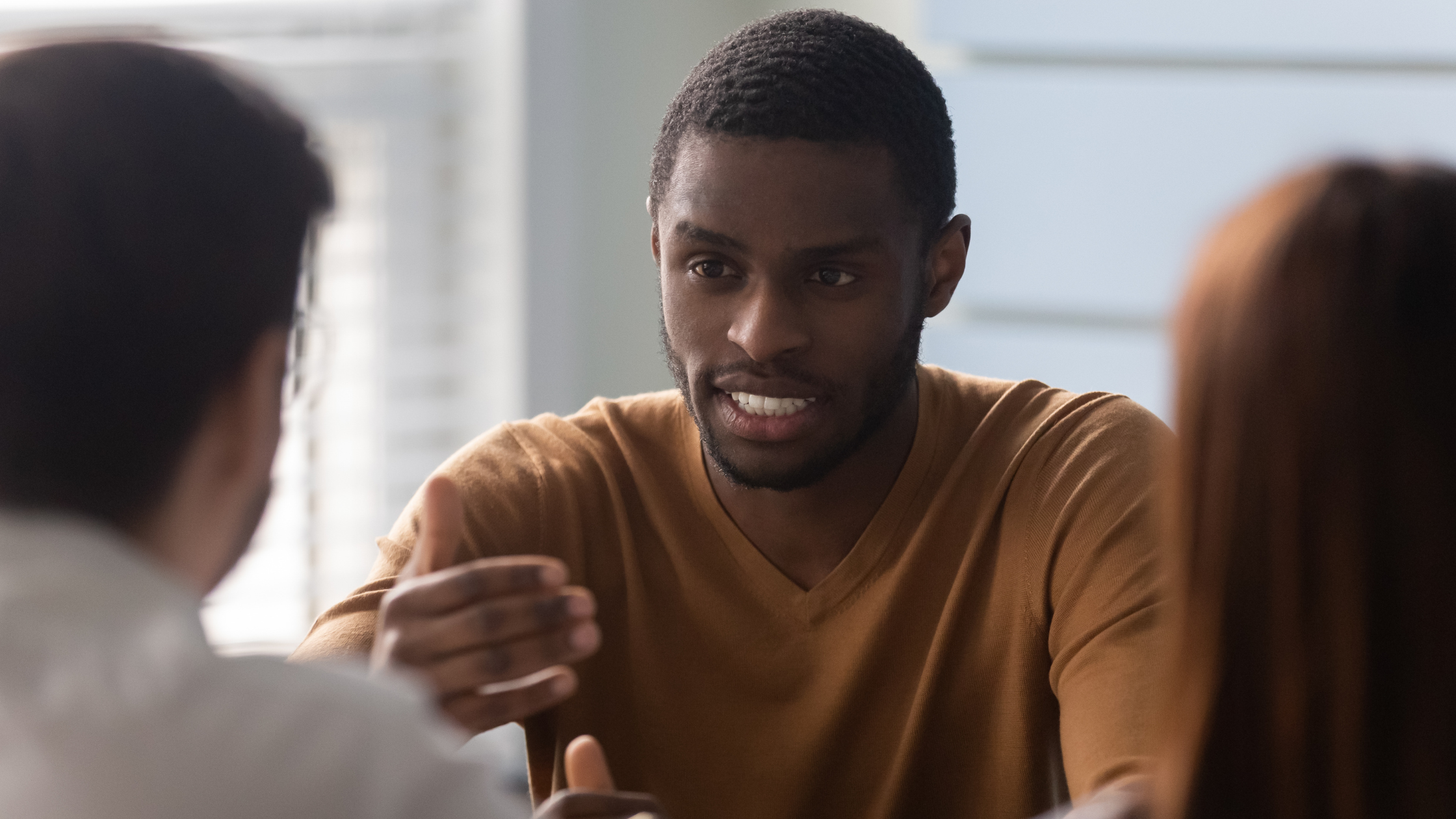



No Comments Yet
Let us know what you think